Congregational Meeting on Wednesday, April 22, at 7:00 pm
A special meeting of the congregation will be held on Wednesday, April 22 at 7:00 pm for the purpose of considering application for a Small Business Administration loan. This loan is available through the CARES Act’s Paycheck Protection Program and will ensure Our Saviour’s continued operations in response to the current crisis.
Although stewardship has remained strong thus far (and for that we are very, very grateful!), the Council feels that this low-interest loan, guaranteed by the government, without collateral, for the express purpose of preventing layoffs, may provide us a valuable cushion as conditions drag on. Portions not spent can be repaid immediately without penalty. For details about the process and loan, please reach out directly to our treasurer, Bonnie McQuillan, or council president, Troy Stansell.
This meeting is called by the Council under article C10 of our constitution, under which a quorum is 10% of our voting members and no other business may be considered. This article also permits meetings to be held electronically, provided participants can hear the discussion and vote.
Click here to review the proposed Finance Committee Motion
How to Participate
Because we cannot safely assemble in person, the meeting will be held via the Zoom teleconferencing platform, which can be accessed by clicking this link and downloading the Zoom application if prompted.
Members without computers/a smart device can call in by telephone, dialing either of the following numbers:
+1 253 215 8782 US
+1 301 715 8592 US
The Meeting ID is 546 547 042,
and the password is 048275.
At the beginning of the meeting, we will go over how to use Zoom, including how we will record attendance and the vote. Instructions on how to access and use Zoom are located on our website here.
A copy of our Constitution, as updated on February 23, 2020, is located on the oslc-warrenton.org website here.
Best Practices and tips for using Zoom during the Congregational meeting are outlined below.
Click here to download and print
Our Saviour Lutheran Church Zoom Congregational Meeting Best Practices
How we are going to conduct the meeting?
- Troy Stansell will host the meeting following Robert’s Rules of Order
- He will recognize people from the floor that have a question, or a comment using one of several methods described below
- Please keep yourself Muted, until you are recognized to speak
- One Person Talks at a Time, once recognized
- The meeting will be recorded
How can you be recognized to speak?
One of 3 ways:
- Either physically raise your hand in the video (Depending on Number of People, I may not be able to see everyone’s video).
- Put your question/comment into the (See Chat Feature below)
- Virtually Raise Your Hand. (See Manage Participants below)
Here are a Couple of Zoom Pointers:
Upper Right
Enter and Exit Full Screen Mode. This will allow you to resize, move to a second monitor, etc. There is also an option for Gallery View, this will allow you to see all the participants in the Zoom Meeting.
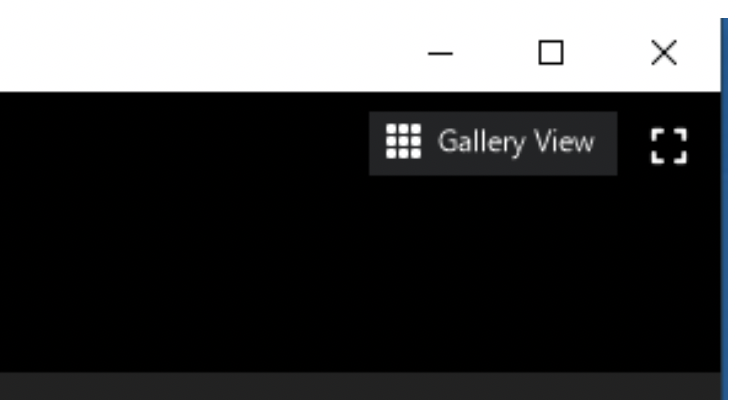
Lower Left
- UnMute/Mute Function – Also keep in mind that if you have a headset you may need to unmute your headset as well. The ^ next the mute/unmute button allows you to modify audio settings if you need to.
- Stop Video – Allows you to turn off your video, or to change your background if you want.
Bottom Middle
- Manage Participants – This is a key feature to use and have opened up. There will be a hand that you can select to “virtually raise” your hand. I will have this window open to recognize a virtual hand raise. Remember to toggle on and off when done. In the current screen capture I have selected yes, and you’ll notice the yes check mark next to my name. This is also a backup method to vote, but I prefer to not use this option. The Host has the ability to mute/unmute participants if need be.
Example 1 (left) Yes/No Vote OR Example 2 (right) Virtual Hand Raise
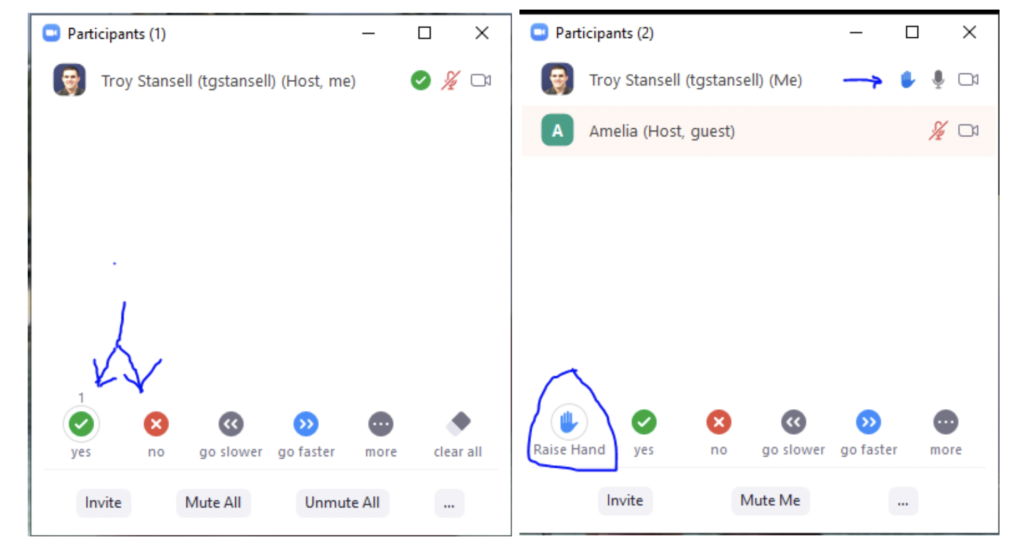
- Chat Feature – This is a key feature to use and have opened up. Please ask questions here and as a host I have the ability to see the questions/comments etc. and the ability to share. You have an option to send the comment to the entire group, or to specific people privately. For Example, if you want your comment to only be visible to me, then choose a private message to me from the arrow next to everyone.
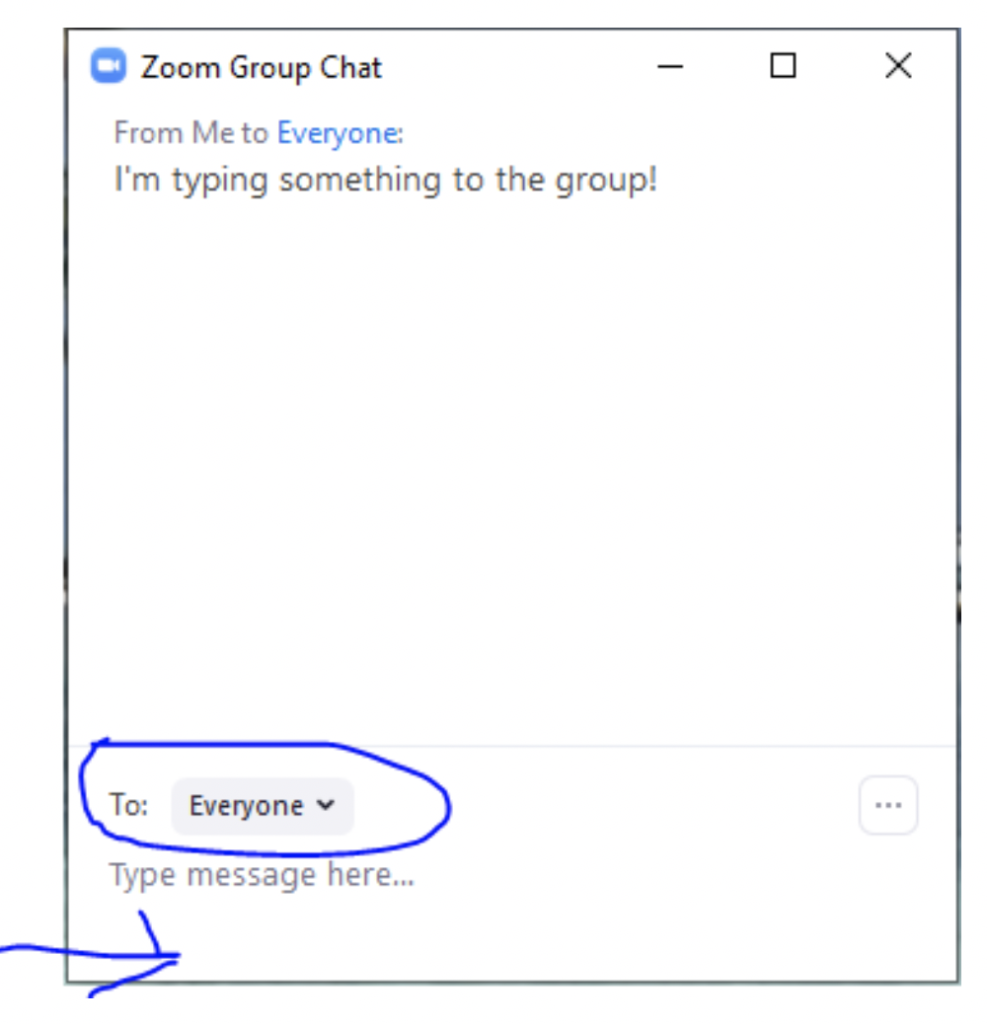
How Will We Vote
We are going to make use of the Polling Feature (One Draw Back, is that it only be one vote per device logged into the Meeting. The host has the ability to launch a poll with the question of the motion in the poll. The Poll Question will automatically pop up when the host launches the poll and will stay open as long as the host keeps the poll open.
Example of what will pop up on your screen.
Simply select your choice and the poll window will close.
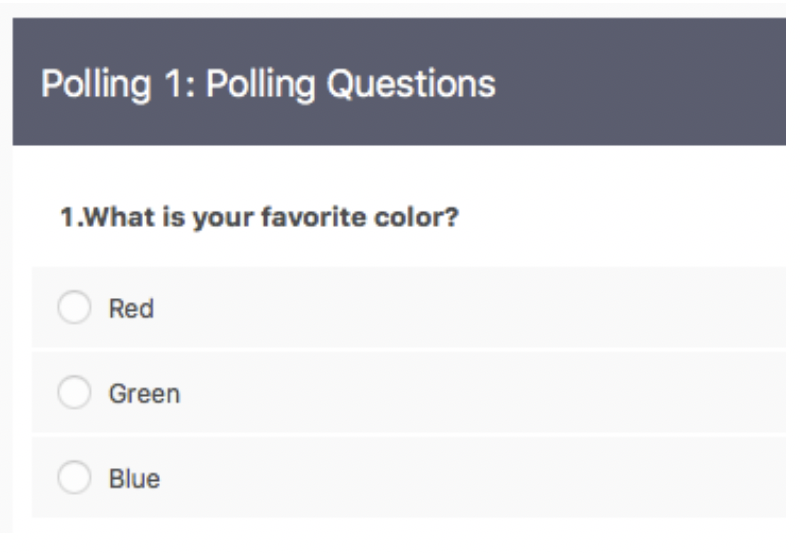
The host can share the results of the poll as well.
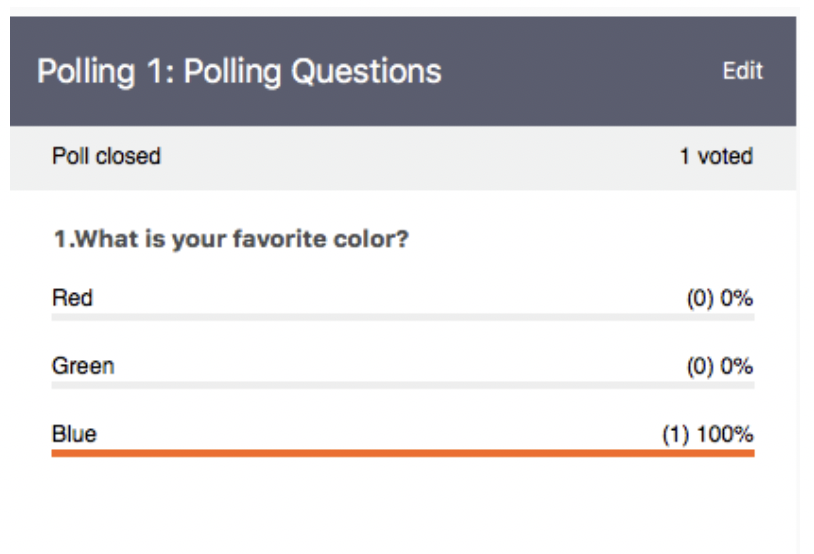

If the vote is close, we will make use of the chat feature.
Send Private Chat to XXXXX, recording every voting members vote, as the example below.
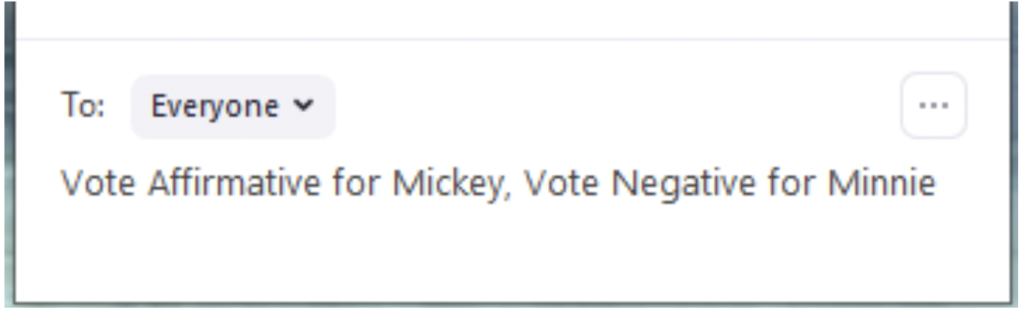
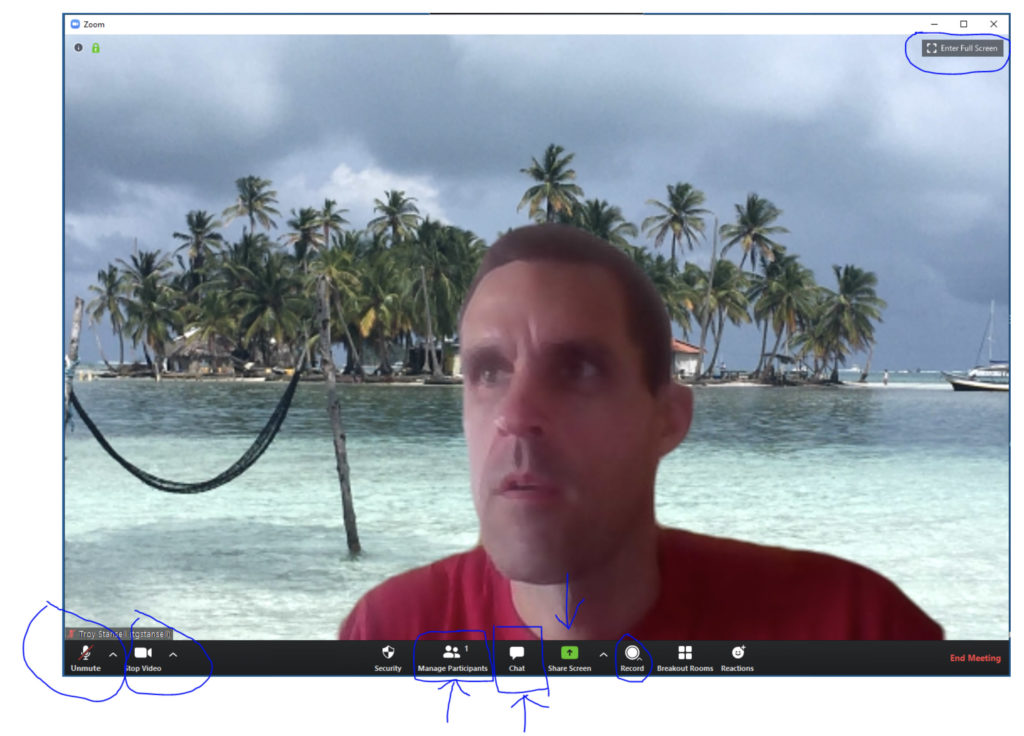
0 Comments